Outreach allows you to easily send emails from within the platform.
Create a newsletter or email a media list using the Outreach feature.
If this is your first campaign, you'll need to connect your email to send from your email address.
Creating Newsletters
With Email Mentions, you can build newsletters from your mentions to share with your team or clients - directly in the platform.
There are two ways to add mentions to an Outreach newsletter:
1. Via Alerts, and
2. Via Bookmarks
From Alerts
Select the checkboxes of any articles in your mentions feed that you'd like to include in your email.
Select Email Mentions, and then Create New Campaign.
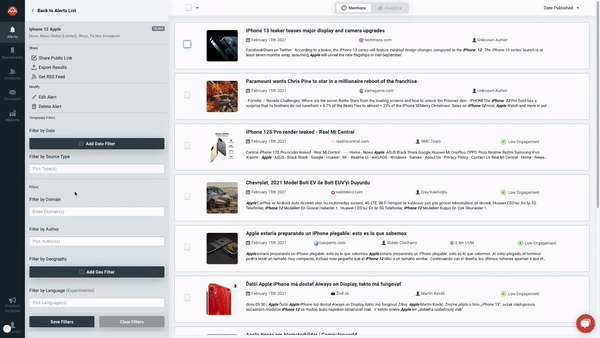
From Bookmarks
From the bookmarks page, select the mentions you'd like to add to your email newsletter by selecting the respective checkboxes.
Then select Email Mentions at the top of the page to add the selected mentions to an Outreach newsletter.
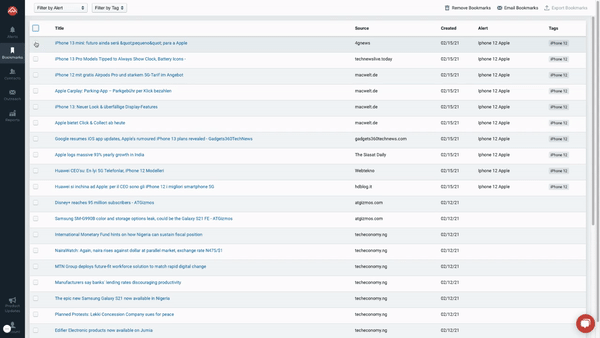
Editing and Styling Newsletters
Your Outreach email can be customized and styled.
Once you get all of your mentions in a Newsletter, you can rearrange or reformat those mentions, or add headings for easier reading.
Adding Text, Headings, Delimiters, Lists, or Images
-
Click into the text body area and press enter or return on your keyboard to create a new line.
-
A + icon will appear when you hover over the new empty line.
-
Click the + to expand the options for the content you can add - Text, Headings, Delimiters, Lists, or Images - and make your selection.
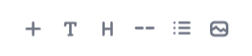
-
In the example below, we've selected Heading.
Rearrange Content
Once you add multiple headings or summaries, you may want to rearrange your mentions to correspond with the appropriate heading object.
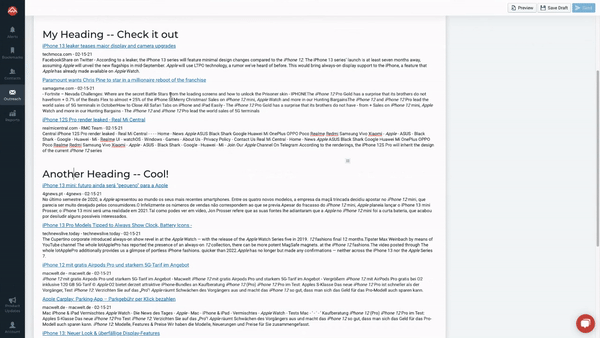
-
When you click the Mention you'd like to rearrange, an icon will appear alongside that Mention:
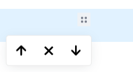
-
Drag your mention to the desired location within your body copy.
When you’re ready to send it out, enter the email addresses in the recipient field, or select one of your media list, and click send.
PeakMetrics will automatically send it from the email address associated with your account.
Once you've sent your email, you can track its status using the Message Tracking feature on the right.
Using Templates
Enterprise users can customize the design of their newsletters using Templates.
Reach out to support to get your template set up.
-2.png?height=120&name=peakmetricslogo_big%20(2)-2.png)