Connecting your email to PeakMetrics allows you to send emails through the outreach feature from your organization’s email address. By linking your email directly to PeakMetrics, your correspondences with journalists will feel like organic communication, increasing the likelihood of responses.
Connecting Your Account
From the Contacts tab, select Outreach 1. Then, Create a Campaign.
Once you’ve created a new campaign, click +Connect Account.
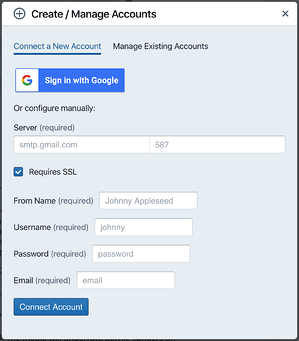
For Gmail Users
To link your Gmail account select Sign in with Google and follow the onscreen prompts.
If your domain is successfully connected, you should see your newly added email address appear from the dropdown.

Other Domains
To connect non-Gmail domains, email accounts, enter your smtp server details and port (typically will be port 465 for providers that require SSL).
Enter your name, username, password, and email in the respective fields and select connect account. If your domain is successfully connected, you should see your newly added email address appear from the dropdown.
Manage Connected Email Account
Connected email accounts can be removed by selecting the +Connect Account from the Outreach page then Manage Existing Accounts. By clicking the x next to and account, it will be removed and you will no longer be able to send emails from that domain.
-2.png?height=120&name=peakmetricslogo_big%20(2)-2.png)