Once you set up your first alert, mentions will begin to appear in your feed. Here's what you can do with them.
Once you set up alerts, your feed will start to fill with Mentions - these are articles that match your alert criteria.
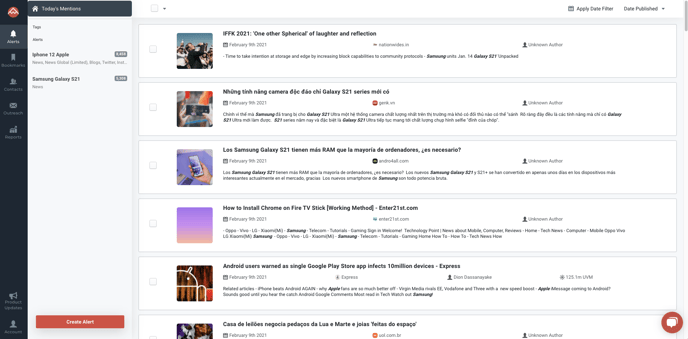
Actions on Individual Mentions
On an individual mention, you can:
- Mark as Read or Unread
- Bookmark the Mention
- Exclude from Feed
- Share the Mention
- And, of course, Read Article.
Mark As Read
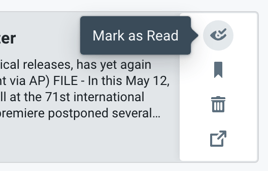
You can mark mentions as read or unread, just as you might in your email inbox.
Bookmark
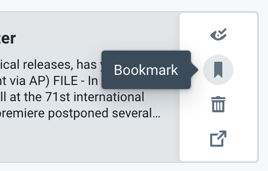
To save a mention for later, you can add it to a list by clicking Bookmark. Select an existing list or create a new one.
Exclude
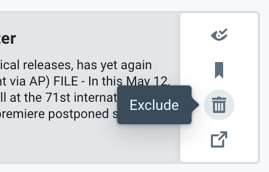
If a mention isn’t relevant to you, you can exclude it from your feed. Just click exclude, and let the system know if you’d like to also exclude all future mentions from that author.
Share
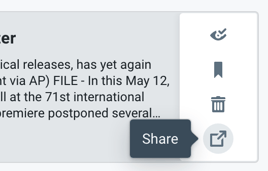
You can share an individual article via email, LinkedIn, Twitter, Instapaper and Pocket. You can also schedule your sharing with Hootsuite or Buffer.
Bulk Action on Multiple Mentions
To take action on multiple mentions at once, first select the mentions.
Then, click any of the action buttons that appear at the top of the page.
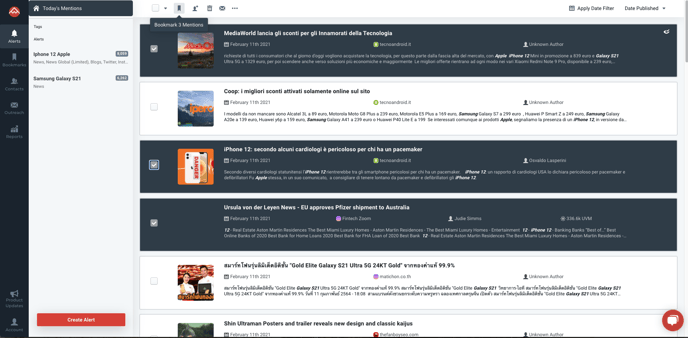
With multiple mentions you can:
- Email: Create a campaign and add mentions to an outreach newsletter
- Add to List: add each mention’s author to a contact list
- Bookmark: add the group of mentions to a bookmark tag or list
- Exclude selected mentions
- Export as PDF or Excel
- Mark as read / unread
Add to List
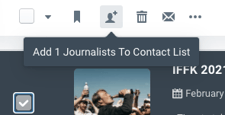
You can also add all of the selected mentions' respective authors to a media contact list.
Email Mentions
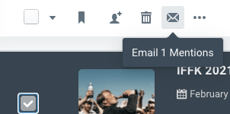
If you'd like to share multiple mentions with stakeholders or clients, simply click "Email Mentions" to place them in an outreach newsletter. Learn more about the outreach feature here.
Bookmark
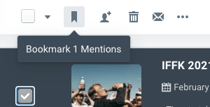
To save multiple mentions for later, select Bookmark. View and export your Bookmarks in the "Bookmarks" tab located in the dashboard on the left hand side of your screen.
Exclude
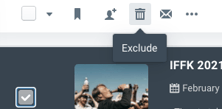
Removes the selected mentions from your feed, with the option of permanently excluding the respective sources.
Export
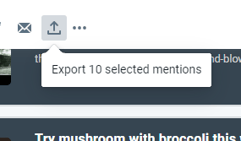
Export a list of mentions in either CSV / Excel, or PDF.
Mark As Read
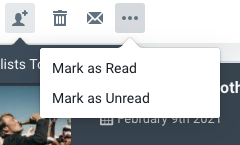
To stay organized and always know what mentions you have reviewed, mark them as read or unread as needed. When you click on a mention, we'll mark it as read automatically.
View-By Sort Options
There are several ways to sort your Mention feed, each to support different workflows and preferences.
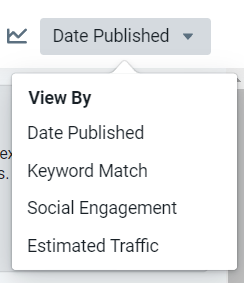
- Date Published (default): Sorts by the published date, with the newest Mentions at the top.
- Keyword Match: Sorts by the number of times Alert keywords are found in the Mention's text, with higher hits at the top.
- Social Engagement: Sorts by the engagement an article has received on social media, with the highest engagement at the top. Engagement for social content will be based on the engagement on that specific network (ex. Twitter: retweetCount + favoriteCount + likeCount + quoteCount, YouTube: video views, or Reddit: up votes).
- Estimated Traffic: Sorts mentions by the estimated amount of traffic the articles have received.
Need another way to sort or find your mentions? Let us know!
-2.png?height=120&name=peakmetricslogo_big%20(2)-2.png)