The Folder feature is a great tool for users to organize and browse their Alerts by expanding and collapsing folders as needed.
Quickly and easily organize Alerts using folders
Located within the Alerts section of the dashboard is the Folder feature. This is a great tool for users to organize and browse their Alerts by expanding and collapsing folders as needed. Some users find it helpful to organize their folders by client, while others prefer to organize their folders by topic.
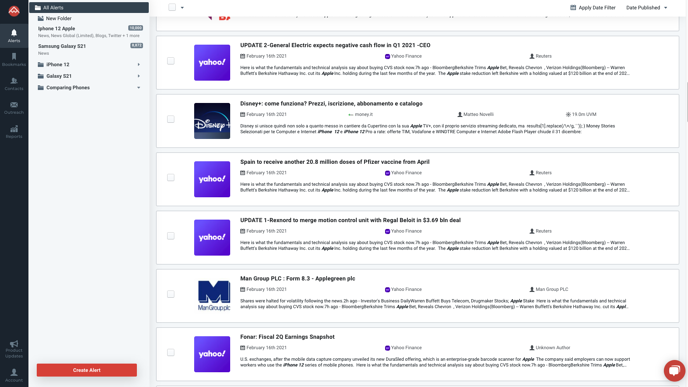
If your organization has PeakMetrics' team feature enabled, folders are automatically shared across linked accounts. Once a folder is updated, the changes are reflected globally, so any changes made by an individual will be reflected across all connected accounts.
How to Create a Folder
Creating a Folder is as easy as navigating to the Alerts section of the dashboard and clicking on the "New Folder" icon, located on the upper left-hand side of your screen.
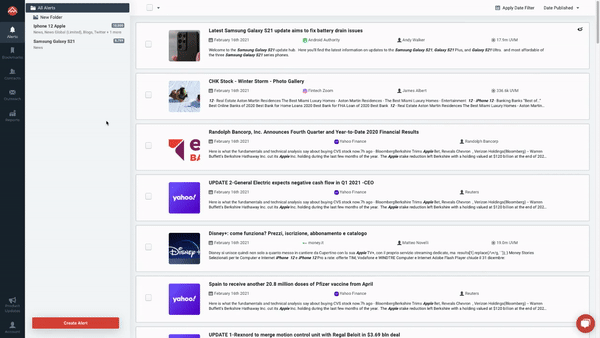
How to Add an Alert to a Folder
Once you create a Folder, add an Alert by clicking the "organize" button that appears on the right-hand side of the Alert. After this, select the folder in which you would like the alert to appear in.
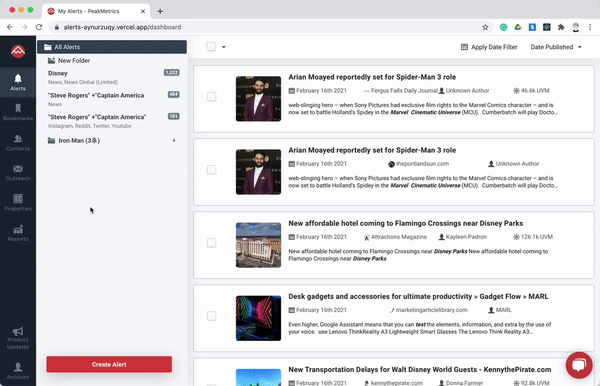
How to Remove an Alert from a Folder
To remove an Alert from a Folder, click the "organize" button on the right-hand side of the Alert and select "All Alerts". The Alert will be removed from the folder and placed back into your general Alerts.
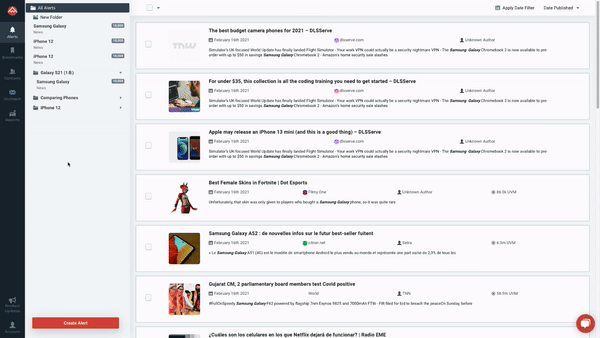
How to Delete a Folder
To delete a Folder, hover your cursor over the "Delete Folder" button that will appear to the right of the Folder. Once deleted, the Alerts contained in that Folder will return to your general Alerts section - no Alert information will deleted.

What's Next for Folders?
We plan on adding an aggregation functionality that allows users to view mentions by folder, run analytics at the folder level, and take action — such as export — at the folder level.
Have an idea on how we could improve this feature? Reach out and let us know!
-2.png?height=120&name=peakmetricslogo_big%20(2)-2.png)