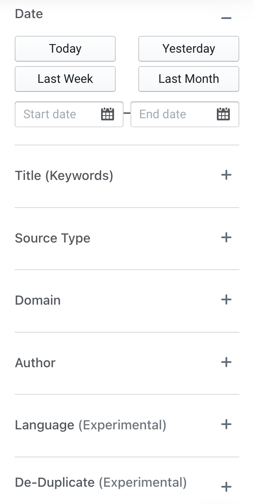Use filtering to find exactly what you're looking for in your feed.
Filter Options
There are a number of filter options that can be used to help you narrow your search in your mentions feed within your alerts.
-
Filter By Date
- Filter by Title (Keywords)
-
Filter By Source Type
-
Filter By Domain (URL)
-
Filter By Author
-
Filter By Language
- Filter by De-duplicate
Filter By Title (Keywords)
When pulling up an alert that contains more articles than you’d like, you can enter a word, or phrase to further hone in your query. When this added keyword filter is used, only articles having titles containing keywords entered will surface — this means less scrolling and searching for you, and an easier way to get to the information you’re curious about most!
Here’s a clip to show you how it works

Filter By Date
Use the date filter to hone in a specific date or date range. Select a date or range to see the resulting mentions.
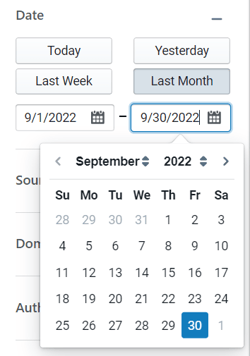
Filter By Source Type
If your Alert contains many source types, such as News, TV/Radio, Social, etc., you may want to view mentions from a single source. Select the source type that you are looking for and the mentions feed will update accordingly.
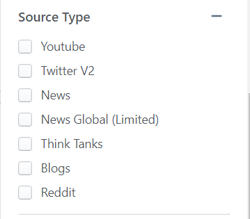
Filter By Domain (URL)
If you are looking for Mentions from just one particular source, you can filter by the domain. Just type the URL in and the mentions feed will update automatically.
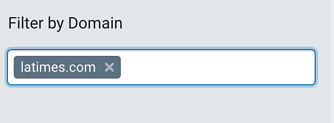
Filter By Author
If you are looking for Mentions from just one particular author, use the dropdown to select the author.
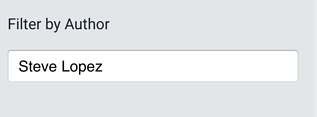
Filter By Language
Using natural language processing, we detect and tag the primary language of each Mention. Use the dropdown to pick the language(s) you'd like to see and the Mention feed will update automatically.
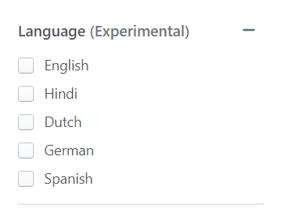
Filter By De-duplicate
PeakMetrics now 'bunches' the content in your feed to ensure that duplicated, syndicated content does not appear more than once in your mentions as articles from different sources.
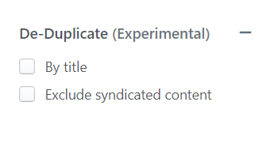
-2.png?height=120&name=peakmetricslogo_big%20(2)-2.png)