This article walks through ways that Mentions can be exported as a CSV or PDF.
Exporting Mentions can be done from either an Alerts feed or from Bookmarks.
Exporting from Alerts Feed
When you export from an Alert, all Mentions for that Alert will be exported to a CSV.
To get started, click into the Alert you'd like to export results for. Apply any filters (date, etc.) that you would like on the exported results.
Once all filters have been applied, click Export Results.
Mentions are exported in batches of 100. If you have more than 100 items in your feed, then you'll want to export multiple pages until no results come back.
-1.gif)
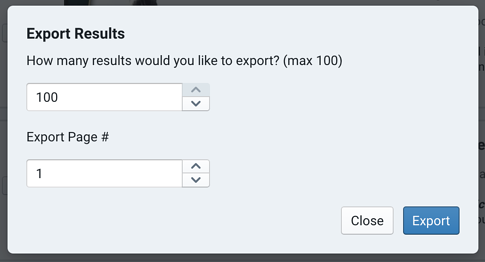
From Bookmarks
Bookmarks are a great way to export a curated set of mentions to either a CSV or PDF. To start, you'll want to Bookmark (and tag if desired) relevant mentions from any feed.
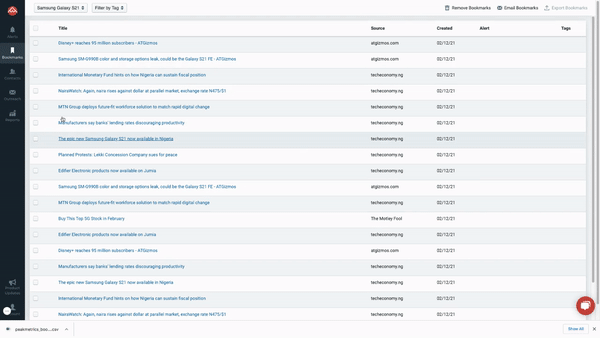
Once you've added the desired Mentions to Bookmarks, you'll want to head over to your Bookmarks from the main dashboard. Using the filters and checkboxes to the left of each article, select the Mentions that you'd like exported. Then click "Export Bookmarks" from the top right and choose between CSV and PDF.
-2.png?height=120&name=peakmetricslogo_big%20(2)-2.png)