This article takes you through the basics of creating an alert on PeakMetrics.
1. Start by clicking Create Alert on the lower left of the PeakMetrics dashboard.
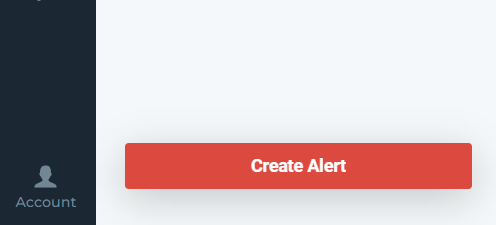
2. Enter your search query into the dialog box that appears.
Monitor whatever phrase, topic, or organization you would like.
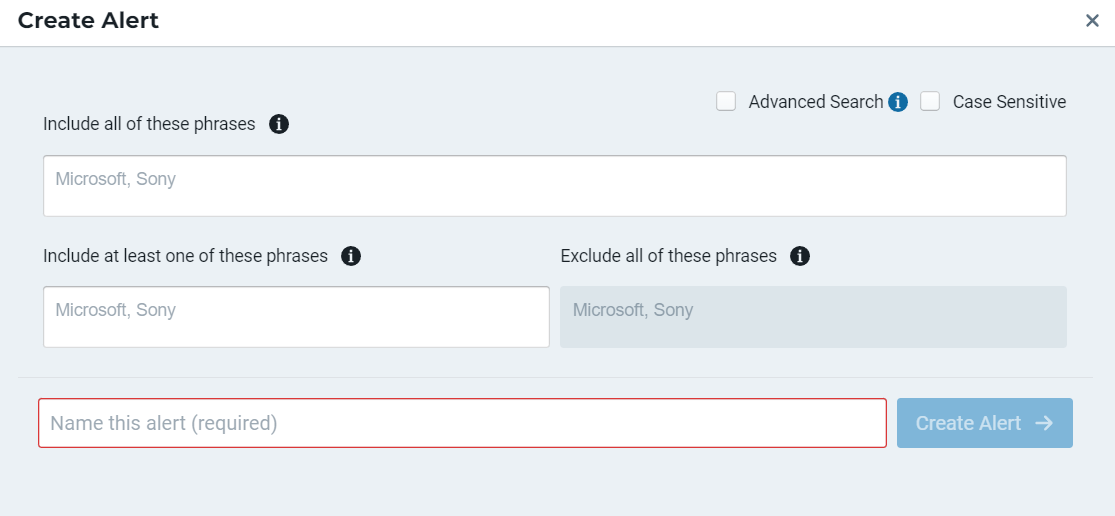
-
Include all of these phrases will search articles for mentions of every word or phrase entered.
-
Include at least one of these phrases will search for articles that include at least one, but not necessarily all of the entered items.
-
Exclude all of these phrases will exclude articles that mention any of the entered words or phrases.
3. Where do you want to track? Select the types of sources you'd like to monitor.
If you want to monitor a specific set of publications, simply uncheck all the categories and toggle to By Specific Domain.
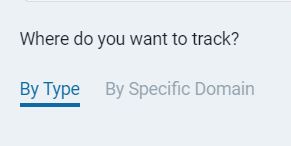
4. How do you want to get alerts?
Once you've selected where to monitor, choose how and when you'd like to receive alerts for any mentions found.
You can receive them via email or Slack, and can choose from the following time intervals (all times in PST):
-
Hourly: On the hour
-
Every 6 hours: 4pm, 10pm, 4am, 10pm
-
Every 12 hours: 6:40am, 6:40pm
-
Once a day: 6am
-
Once a week: 1:30pm Sunday
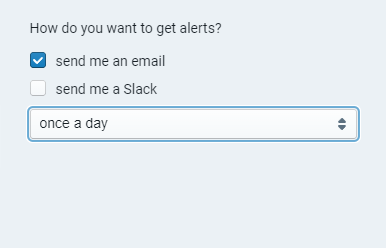
5. Name this alert
This helps you identify your alerts from the dashboard.
6. Remember to Create Alert in the bottom right, to save and create your alert.
This box will be grayed out until all the requirements for creating an alert have been entered.

Reach out to us at support@peakmetrics.com if you'd like some assistance with setting up or refining your alerts to capture high quality mentions!
-2.png?height=120&name=peakmetricslogo_big%20(2)-2.png)