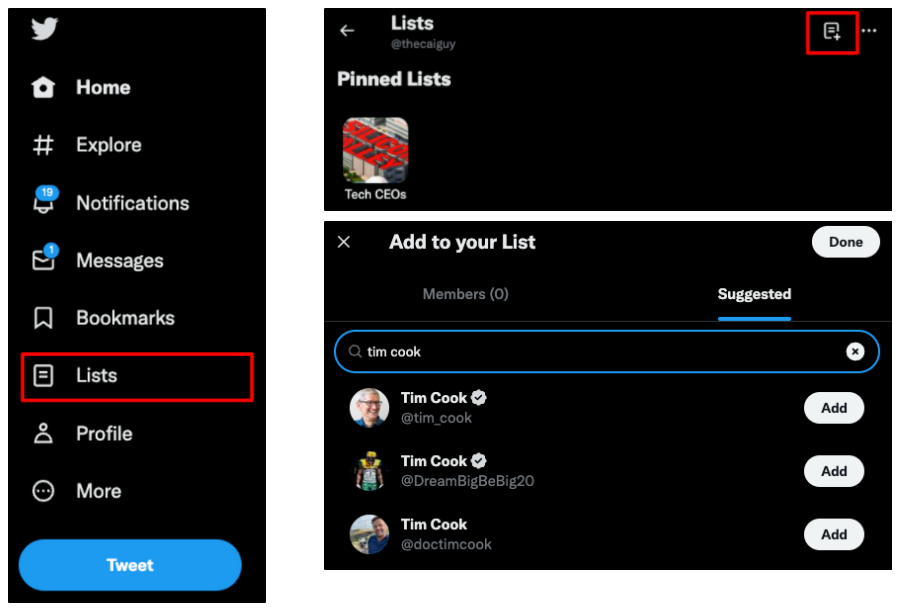Create an alert to capture mentions directly from a cohort of Twitter Users.
Using this feature, you can:
1. Track keywords over Twitter Lists that already exist
2. Curate your own Twitter Lists.
This guide will walk you through the steps to setting both up successfully.
Set Up an Workspace using a pre-existing Twitter List:
1. First, you'll need to find your list ID. To find this, navigate to the Twitter list you wish to use and find the list URL.
The Twitter list URL has the format https://twitter.com/i/lists/[LIST ID]:
![]()
You will use this list ID to set up your alert query.
2. Under a PeakMetrics advanced search query constructor, use the twitter_list: "[list id]" syntax to find Tweets associated with your Twitter list:

3. Ensure that you have the X (Twitter) button checked under "Content Filters"
Note: This Twitter list syntax will not translate to alerts set for other platforms.
Example Alerts
Here are a few example alert queries that demonstrate different ways to generate results from Twitter lists.
Get all tweets:
- From a specified Twitter list:

- From one or another Twitter list:

- That appear on both Twitter lists:

- From the specified Twitter list that contain the text "climate change":

Curating your own Twitter Lists:
Firstly, PeakMetrics must be able to access your personal Twitter Lists, so check that your Tweets are not protected (i.e. only visible to your followers).
Check this setting by clicking More > Settings and Support > Settings and Privacy > Privacy and Safety > Audience and Tagging - the Protect your Tweets box should be unchecked.
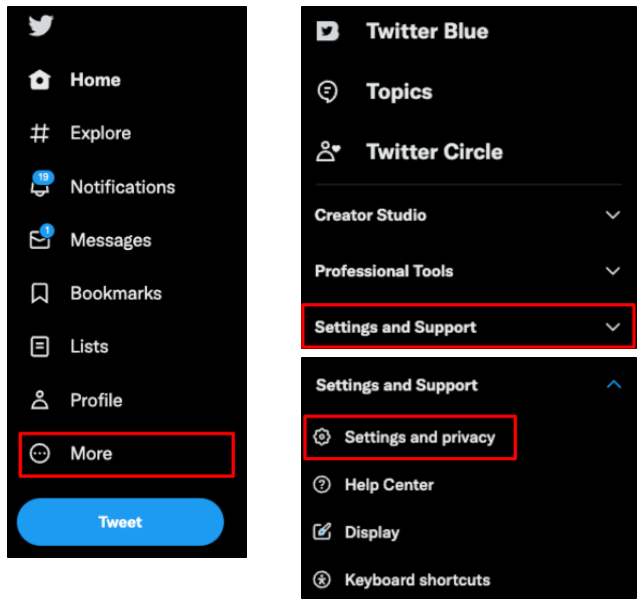
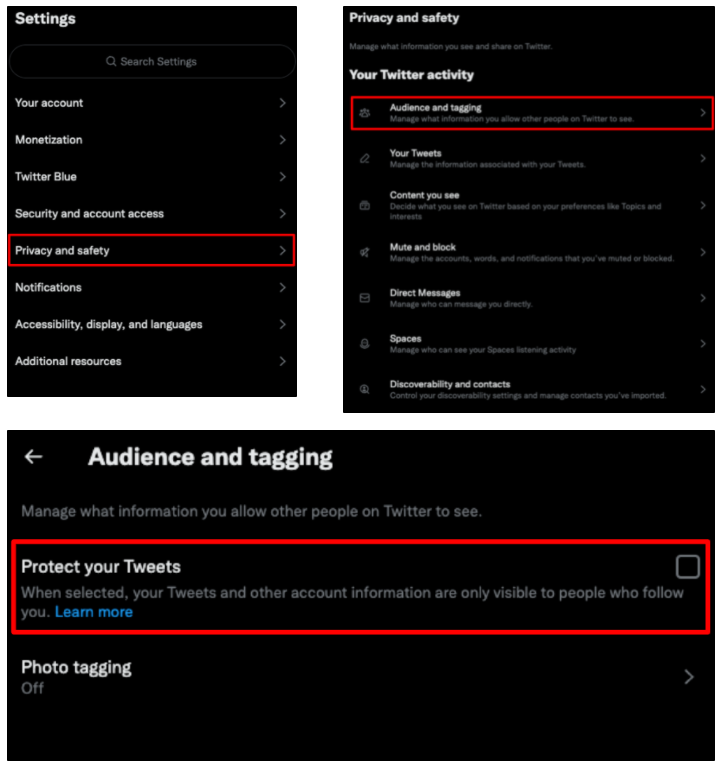
Creating a New List
Log in to your Twitter account.
Navigate to the Lists section of the website and create a new list.
Search for and add as many Twitter users to your list as you like.
For more tips and tricks, check out our advanced Boolean operator guide or Regulation workflow guide!
Need help?
Feel free to reach out to your Account Representative or support@peakmetrics.com if you'd like some help with getting set up with your Twitter List alerts.
-2.png?height=120&name=peakmetricslogo_big%20(2)-2.png)